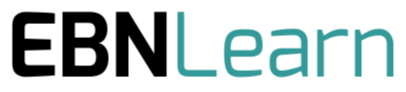EBN Platform Administration Guides
This is a Placeholder Title and Graphic
This page will describe the administration of the main functions of the EBNLab Platform:
-
User Privileges
-
Creating Users
-
Users - Changing Passwords
-
Adding Users to Projects
-
Creating Projects
-
Setting up a Project
-
Archiving
When First being created as an organisation on the EBNLab Platform, your organisation will have 1 Organisation Administrator account set up for whoever your organisation assigns to that role. That Organisation Admin User can then perform all the tasks as set out below, and can also create additional Organisation Administrators should they wish.

Creating Users
By Using the Breadcrumbs menu at the top of the page, click on the name of the organisation to reach the Organisation Dashboard, where an Organisation Admin is able to view and edit details of their organisation. Part of this information is a list of the members of that organisation on the platform, alongside their status as either a member or an admin. The members are listed by their email addresses.
To create a new user in the organisation click on the 'Send and Invite' button and when prompted enter the email address of the person you wish to invite and then click the blue 'Send and invitation'. You will then be returned to the screen above where the address of the person invited will appear on the list with a (pending) next to their address until the user responds to the email invitation which was just sent out and sets their password. Their Role will by default show as Organisation member. To change the user's role to an Organisation admin, click on the button indicating their role, and it will toggle between Admin and Member. The next time the user logs on or refreshes their browser, the user's access privileges will be changed as appropriate.
User Privileges
There are 4 levels of user on EBNLab:
-
Organisation Admin
-
Organisation Member (default level)
-
Project Admin
-
Project Member
When a user is first invited to join an organisation, that user is by default an organisation member.
An organisation member is able to see but not edit all the activity that is being undertaken in all the projects that are being run by your organisation in EBNLab. The one exception is that an organisation member will not be able to see the functionality for the creation or editing of Projects themselves. This includes the Project name: Scope; Project members and Strategic Alignment Criteria, (The default excluded project details) which is not accessible to Organisation Members by reason of them being an organisation member. The information recorded through the 3 Stages of EBNLab for all projects is visible to organisation members.
Once an organisation member has been created on the system, for them to interact with the work being carried out on any of the projects, they must be made a member of that project. This will allow the member of the project to interact with, edit and to update the project information in that project which they could see as an organisation member with the exception of the functionality to advance Need Statements between stages or to prioritise the Need Statement at the end of Stage 3.
A Project member can be promoted to being a Project Admin, which then allows this user to access the functionality to advance Need Statements between Stages and Prioritise Need Statements at the end of Stage 3. In addition, a Project Administrator is able to access and edit the Project Details which were excluded from the view of the default organisation member above.

Users - Changing Passwords
When responding to an invite top join the platform, a user will be sent a link that will allow them to set their own password. This will then allow them to log onto the platform using their email address and password.
To change their Password, a user can go to their home page by clicking on the 'Account' item in the top menu bar, or by clicking on the EBNLab logo in the top left hand of the page.
Next to the user's email address at the top of the page there is a small 'pencil' edit icon. clicking this icon will take the user to a page where they are able to change their password and save the new one.
Adding Users to Projects
In order to create project membership, two things must first exist:
-
The person must already be an Organisation Member or Organisation Admin.
-
The Project of which the person is going to be made a member must also already exist.
To create a project member, first go to the Project Dashboard and click on the 'Edit Details' button at the top of the page next to the project title. You will then be shown the screen below with the details of the existing Project Members and Project Administrators listed below the purple bar in the image below.
To create a new project member, click on the 'Add team member' button, enter their email address in the box which appears and then click on the blue 'Assign to project' button. This will add the Organisation member as a Project member for this project allowing them to work on the project and not just see it. Toggling the Role for the member here between Project Admin and Project Member allows the user to be given Project Admin privileges. To remove the user from a Project, simply click on the 'Remove' button under Actions, next to the intended user.

Creating a Project
By Using the Breadcrumbs menu at the top of any page, click on the name of the organisation to reach the Organisation Dashboard.
To start creating a new Project, click on the 'Start a new project' button, above and to the right of the list of existing projects. This will take you to the screen shown below on the left where the details of the project can be entered. Click on the 'Save project' button and the new Project has been created. At this point the Project will only have a Project Name and a description of the scope of the project.
Setting up a Newly Created Project.
Go to the Project Dashboard for the Newly created Project, and click on the 'Edit details' button at the top right-hand side of the screen. This will take the user to the screen shown on the right-hand side of the image shown below. Here you will be able to edit the existing details and set:
-
Project Tags
-
Create Project Members
-
Promote certain Project Members to Project Administrators
-
Set the Strategic Alignment Criteria
-
See a record of recent Project Activity
Archiving
The quality of information available from any information system is dependent on extraneous, historical and unwanted information not getting in the way of useful information. For this reason, EBNLab has an archive function which is accessible wherever there is a button with an Archive title.
In EBNLab it is possible to archive an entire project, or just a single Need Statement. Once Archived a project or a need Statement can be 'Unarchived' but while archived, they will not be presented in Listings of Need Statements and the status of the Project itself will show as 'Greyed out' to make it clear that it is no longer an active Project.

Discovery - Stage 1
Craft, Refine, Compare, Assess and Filter Need Statements, to focus resources on developing the best opportunities.
Development - Stage 2
Obtain stakeholder and user feedback to avoid self-reference and self-bias in prioritising Need Statements.